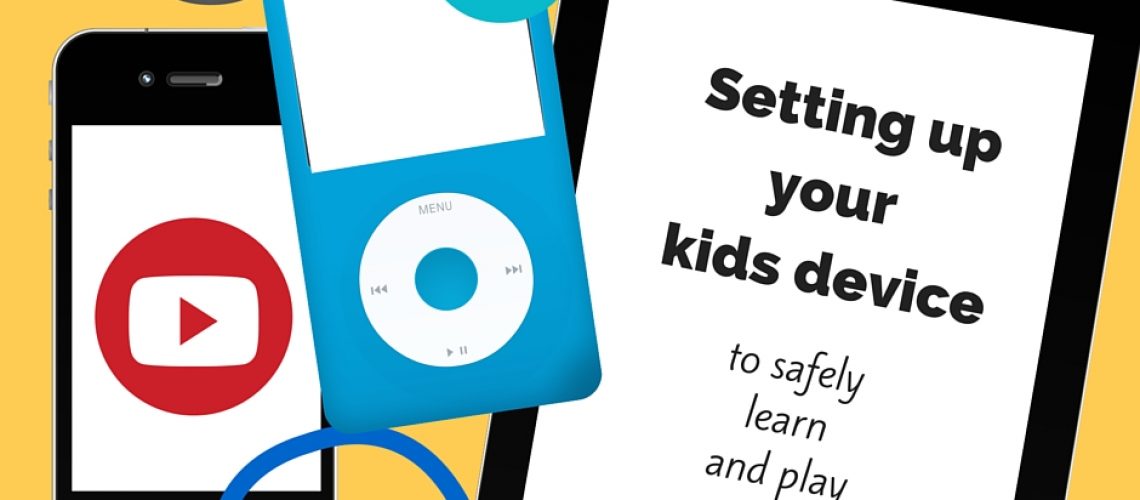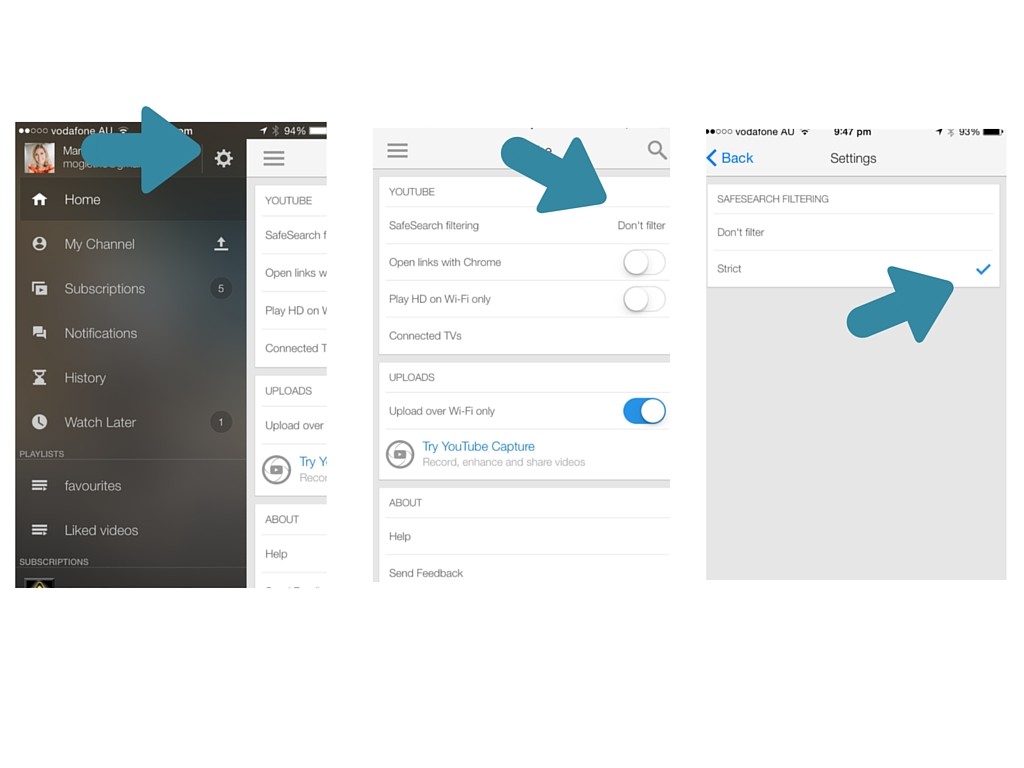Many kids will be moving in to the new school year with a new device, tablet or computer, or others may simply be lucky enough to be transitioning in to the world of owning their own device for the first time. There are plenty of things we can be doing all the time to ensure our kids are incorporating the technology safely and responsibly and finding a balance with the many other elements of their lives. But there are also a few things we can do before we even hand over the device…..this potential window to the world.
Set up any inherent privacy settings on devices and search engines. For these settings the device will ask for a passcode which obviously should not be revealed to others. This ensures the restrictions cannot be changed. Some of the restrciions and settings include:
- Safari: Go to Settings/General/Restrictions and then set up the restrictions you think are necessary. This may be restricting certain content, sites, apps, podcasts, music, apps for only 5 year olds etc
- Youtube: go to settings/tap on safe search filtering/tap on strict (For younger kids the YouTube Kids app is now available. Be aware that this uses up a lot of data when not on wifi)
Always remember that setting up your settings certainly help to protect some of the content making its way to innocent eyes….but no safety setting or filter is ever a guarantee that inappropriate content won’t get through.
- Turn off in app purchases: settings/general/restrictions/tap on in-app purchases to off (not green)
- Disallow the uploading or deleting of apps: settings/general/restrictions/installing apps or deleting apps
- Guided access can be used for little kids or anytime you want them to stay within an app and not leave and go to other apps or sites. Go to settings/ general/accessibility, scroll to learning, click Guided Access and toggle it on.
- Disable safari browser: (settings/general/restrictions/allowed content) if you don’t want them to be able to search anything.
- Make itunes safe: anything that has been downloaded on your itunes account on other devices can be accessed on new devices so if you want to keep this separate, then go to itunes on your computer, go to edit, preferences and click parental. You can decide which shows and ratings are appropriate for this device.
Now obviously not all of these restrictions will be necessary for every child. The age, maturity level and critical thinking skills your child has developed will all help determine how much they have access to and what they can and cannot manage on their own.
And some final things to remember:
A few rules: Always ensure the rules are set up early from the start. Have some ‘no brainer’ rules that your children understand are part and parcel of the privilege of owning a device. If this is a Christmas present for a younger child (or even an older one!) then pop in the Christmas letter from Santa to help set up those boundaries.
Monitor the device especially if your child is young. More importantly monitor your child, their habits and their behaviours.
Watch yourself. Make sure you are providing the best role model by using your device in a way that is balanced and respectful.
Oh and don’t forget to make sure your device is fully charged and ready to go. Sounds simple, but nothing worse than having a brand new shiny toy that you have to wait even longer to play with!